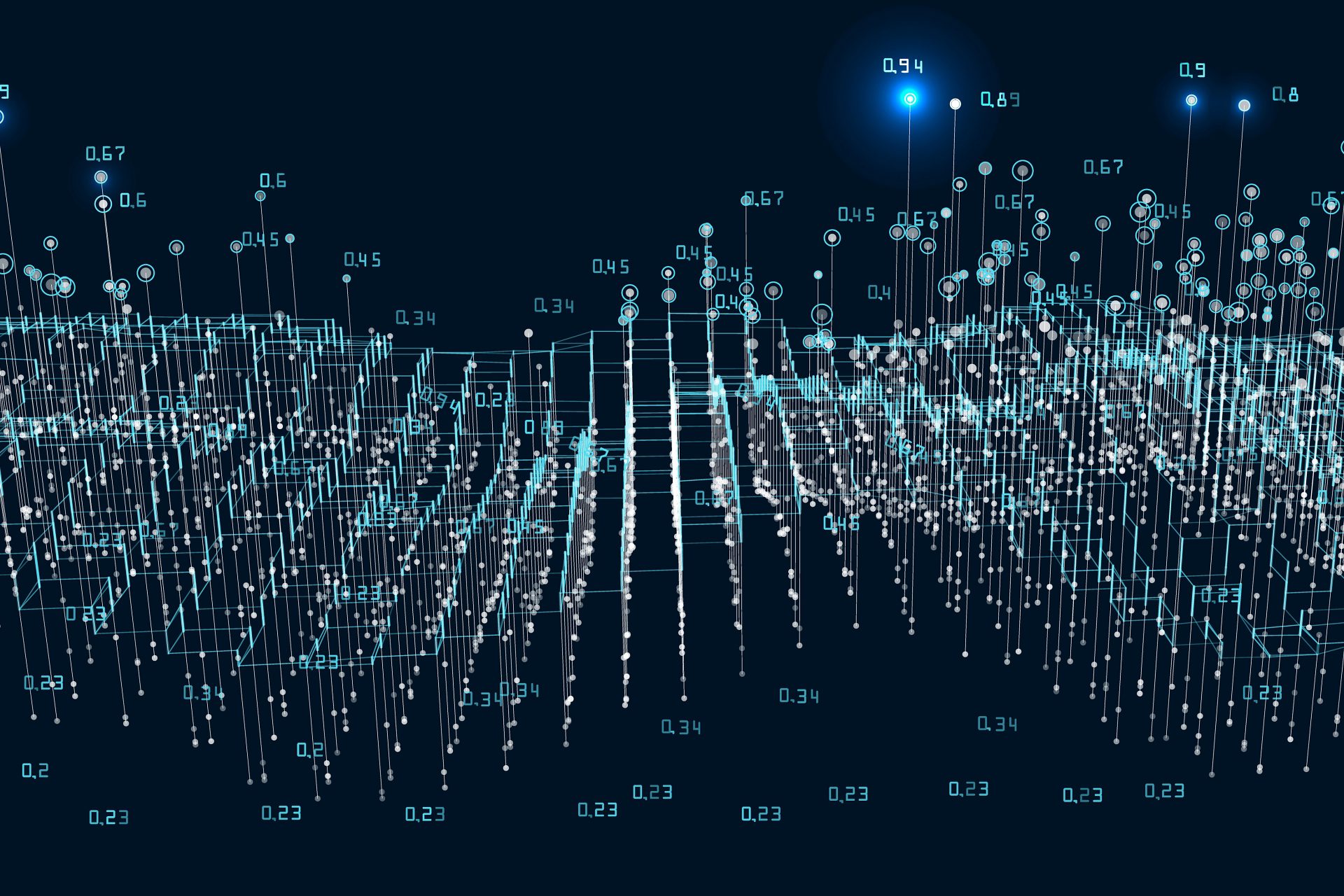What is a time stamp?
A timestamp, or electronic timestamp, is an IT procedure that attributes a verifiable date and time to a digital document. In other words, the affixing certifies the existence of a IT document starting from a specific moment. In addition, it guarantees the validity of the document over time and certifies that the signatory’s ID was valid at the time of signature.
The electronic time stamping is opposable to third parties, i.e. the document is valid against other subjects. It can be affixed to files that has no digital signature, thus giving legal validity and a certain temporal location. But also to digitally signed files, certifying that they had a specific form at a precise moment.
What data does the timestamp contain?
Here is the main information:
- Identification of the issuer;
- Serial number;
- Signing algorithm;
- Identification of the verification key certificate;
- Reference of the generation time;
- Identification of the hash function used to generate the imprint of the time-validated IT document;
- Imprint value of IT document.
What are the timestamp formats and where to buy one?
Timestamps are provided by accredited certifiers, called Time Stamp Authority (TSA), which allow you to associate certain and legally valid date and time to a digital document.
The electronic time stamping have different formats:
- TSR format (Time Stamp Response): the timestamp is in a separate file;
- M7M format: it includes both the timestamp (a TSR file) and the marked document;
- TSD format (Time Stamped Data): the time stamp is associated with the document;
- PDF format: it is the most common and used format, as it includes both the digital signature and the timestamp.
The electronic time validation: solutions by Namirial
You cannot buy single timestamps, but batches containing different quantities.
Here are the solutions by Namirial:
100 timestamps500 timestamps1000 timestamps5000 timestamps
How to configure Namirial timestamps and timestamp a file
For the correct use of the timestamps, you must configure them in the FirmaCerta software.From FirmaCerta> Utilities> Timestamp Options
Check that the URL is http://timestamp.namirialtsp.com or https://timestamp.namirialtsp.com
Enter Username and Password and click OK.
If you click on the icon next to the Password field, you can see the password you are typing.
Then, the “Check residual timestamps” function allows you to verify purchase, use and residual timestamps (if the query fails, check if you have entered the correct credentials).
If you lose your credentials, you can request them by sending a certified email to firmacerta@sicurezzapostale.it or an email to helpdesk@firmacerta.it, indicating your username and / or tax code.
How to timestamp a file
Here are the steps to timestamp a file with FirmaCerta:
Upload the file you want to timestamp and click on Timestamp.
Select the .TSD format for the Timestamp.
Select the Destination Folder for the timestamped File and then click OK.
Confirm the affixing of the timestamp by clicking on the OK button.
Wait for the processing time and then click OK to finish the procedure.
At the end of the procedure the FirmaCerta software will create a new file.